- Apr 25, 2015
- 1,845
- 2
- 2,199
- 327
There are two main options for running WeeChat, I highly recommend using a Linux VPS to protect your IP address. Alternatively, may install directly on a Windows host.
TUTORIAL:
Click here and register with Vultr to launch a Linux VPS to protect your IP address.
Once you're logged in to Vultr, click here to deploy a server.
Leave "Cloud Compute" selected
Select a nearby server location
Select Debian 10 or Ubuntu 19
Select $5/month plan - keep in mind this can also be used to host a website, VPN to hide your IP and encrypt web traffic, or host a TeamSpeak 3 server with 32 slots or a Mumble (Murmur) server with unlimited slots
Optionally check to enable IPv6
Server hostname can be "WeeChat", click "Deploy Now".
With Putty downloaded and installed, find your server's IP address after it is done installing.

Once you click on your server and scroll down, you should find the username "root" and password to connect using the Putty software.
Copy and paste your server's IP address over to your Putty client:

Click "Open" at the bottom of Putty.
Accept the server's certificate by clicking "Yes":
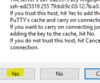
Now copy the username "root", then click on Putty and right click to paste - tap enter.
When prompted for the password, copy the password by clicking the clipboard icon then select the Putty client and right click to paste - tap enter.
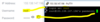
If you get timed out, right click the title of PuTTY and select "Restart Session":
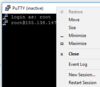
If you logged in to your server, you should see a prompt like this although there may be more text called a motd:
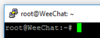
Now let's make sure everything is updated and then upgrade any possible updates.
Copy this and paste into your terminal (remember to copy, then right click into the black area in PuTTY).
This may take a minute or so. A progress bar should show at the bottom, you should notice verbose across the PuTTY session display.
Now we can get WeeChat installed!
Copy/paste:
We should never run software like WeeChat as the root user, let's make a new user!
We should be in the PuTTY session as the staysafe user, no longer root:
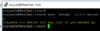
Now we can run weechat by simply entering
Now you can choose your nickname, like this:
Join a channel:
Use
If you need additional help, reply to this thread or reference WeeChat documentation or their quick start guide.
WARNING: Make sure before you ever launch WeeChat, that you are not root. For example,
TUTORIAL:
Click here and register with Vultr to launch a Linux VPS to protect your IP address.
Once you're logged in to Vultr, click here to deploy a server.
Leave "Cloud Compute" selected
Select a nearby server location
Select Debian 10 or Ubuntu 19
Select $5/month plan - keep in mind this can also be used to host a website, VPN to hide your IP and encrypt web traffic, or host a TeamSpeak 3 server with 32 slots or a Mumble (Murmur) server with unlimited slots
Optionally check to enable IPv6
Server hostname can be "WeeChat", click "Deploy Now".
With Putty downloaded and installed, find your server's IP address after it is done installing.
Once you click on your server and scroll down, you should find the username "root" and password to connect using the Putty software.
Copy and paste your server's IP address over to your Putty client:
Click "Open" at the bottom of Putty.
Accept the server's certificate by clicking "Yes":
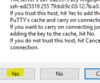
Now copy the username "root", then click on Putty and right click to paste - tap enter.
When prompted for the password, copy the password by clicking the clipboard icon then select the Putty client and right click to paste - tap enter.
If you get timed out, right click the title of PuTTY and select "Restart Session":
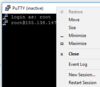
If you logged in to your server, you should see a prompt like this although there may be more text called a motd:
Now let's make sure everything is updated and then upgrade any possible updates.
Copy this and paste into your terminal (remember to copy, then right click into the black area in PuTTY).
Code:
apt update && apt upgrade -yThis may take a minute or so. A progress bar should show at the bottom, you should notice verbose across the PuTTY session display.
Now we can get WeeChat installed!
Copy/paste:
Code:
apt install weechat -yWe should never run software like WeeChat as the root user, let's make a new user!
Code:
adduser --disabled-password --gecos "" staysafe #This creates the staysafe user quietly without a password.
su staysafe #This is the substitute user command, to switch to the staysafe user from root.
clear
echo `whoami` \<\<\< better not say root or you messed up.We should be in the PuTTY session as the staysafe user, no longer root:
Now we can run weechat by simply entering
weechat, press enter.
Code:
/server add freenode chat.freenode.net/6697 -ssl -autoconnect
/connect freenodeNow you can choose your nickname, like this:
Code:
/nick NaughtySarahJoin a channel:
Code:
/join ##r4p3
/join #freenode
/join #debianUse
Alt + Arrow Key to maneuver joined channels, you can also hold Alt and tap a number 0-9.If you need additional help, reply to this thread or reference WeeChat documentation or their quick start guide.
WARNING: Make sure before you ever launch WeeChat, that you are not root. For example,
su staysafe.Attachments
Last edited: